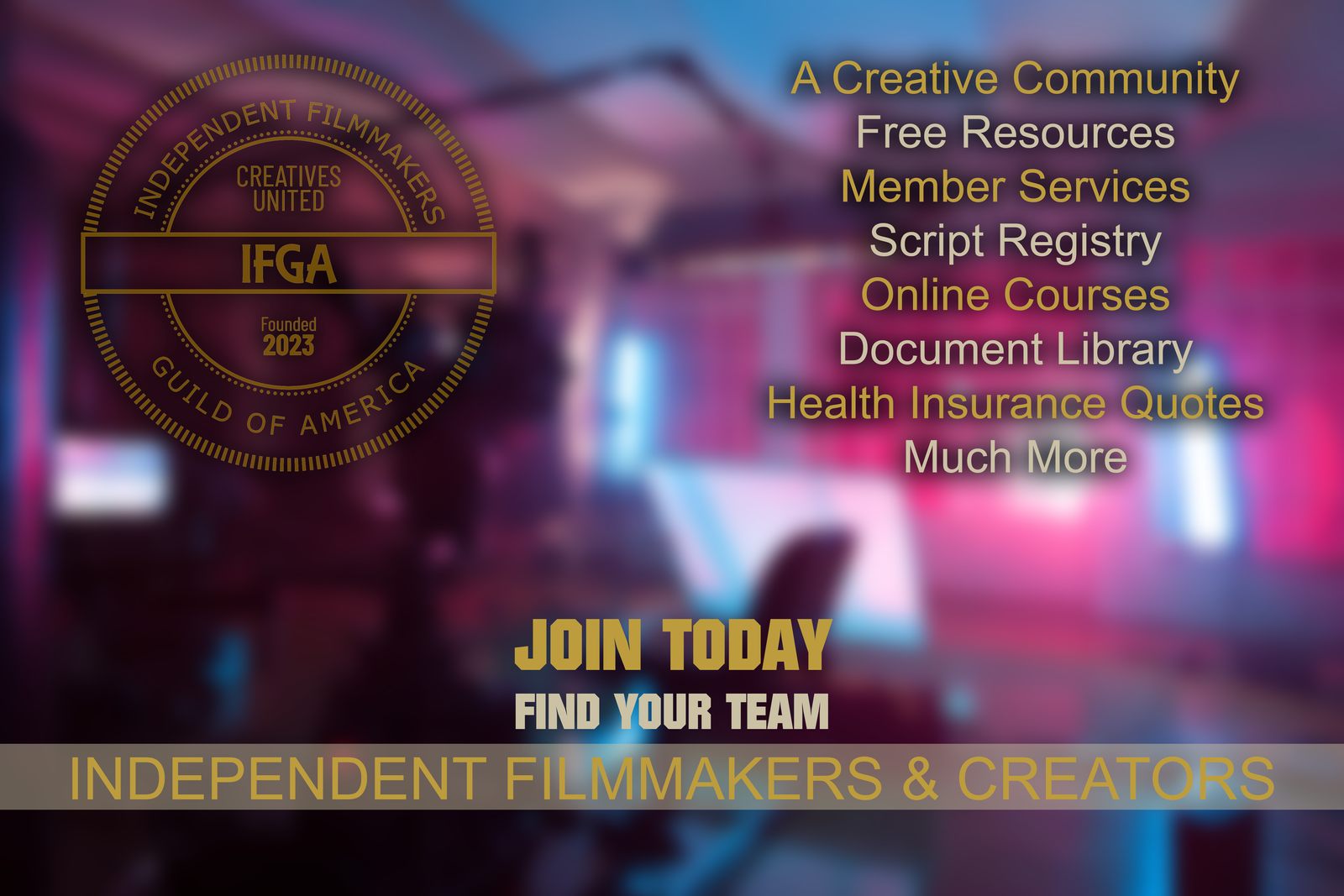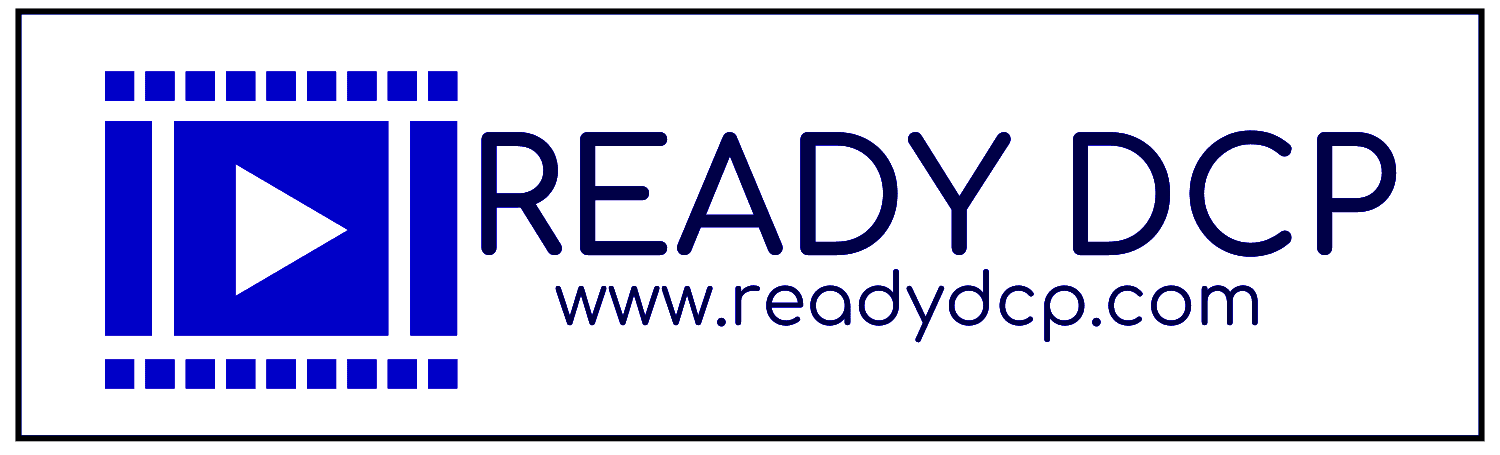DCP Frequently Asked Questions & Additional Information
A Service of Koa Aloha Media
Creating and curating nearly 2,000 DCPs every year.
FAQs
Where can I learn more about my DCP?
Already received a DCP from us? Read more about DCPs, downloading, and handling here.
What is a DCP?
DCP stands for Digital Cinema Package and it is a series of files that fulfill the Digital Cinema Initiative (DCI) to have playback as universally compatible as possible in theatrical venues.
Are DCPs compatible with all theatrical playback systems?
Our DCPs are created to have the most compatibility possible with existing playback systems.
What if there is ever a theatre that cannot play my DCP?
If a theatre has an issue, please let us know, so we can check compatibility.
I am having issues uploading and/or downloading. What should I do?
Download speeds are usually much faster than residential upload speeds. If your file is extremely large, you may find this could take days to complete on slow Internet. Let us know if you’re having issues and we will work with you to come up with a solution. Also, if a service offers an app, that may work faster than a browser.
What can I do with a digital DCP?
A digital DCP can be used for storage and transport to a festival or theatre. If a festival requests digital assets they will be handling the rest most likely.
If I need a physical copy, why does a DCP need its own hard drive?
Digital cinema playback systems use open source software making them ideal for universal playback. They operate from older Linux file formats and hard drives must be formatted to accommodate these systems. Windows and Mac formatted drives will not work.
What should I avoid doing with a DCP?
Never zip/compress/stuff the files. This will corrupt them. If you have a DCI-ready hard drive (formatted with Linux), never try to open the drive with a Windows or Mac or you will corrupt the drive.
Can I just copy my DCP files onto a hard drive with my Windows or Mac machine?
For storage purposes, you can do this. However, to have a drive that can actually play and/or be transferred to a digital cinema projector, it must be a hard drive specifically formatted with a Linux operating system.
What is the Stereo Upmix to 3 channel (L/R and Center) and is it a solution for replacing my stereo mix with a 5.1 mix?
Stereo Upmix to 3 channel (L/R and Center) is a process that analyzes common signals in both the L and R channels (usually dialogue) and moves it to the center channel. While this does not create a true 5.1 mix, it does create a pseudo-surround for screenings requiring a 5.1 mix in most cases.
- If the audio is a true stereo mix, there will be a separation of signals on the L/R/C channels with the center channel absorbing dialogue signals.
- If your stereo mix is mono on both channels, you may end up with the center channel absorbing most of the sound. Both are acceptable and often preferred.
- We typically do this in scenarios where 5.1 mixes are required, such as for Academy-qualifying screenings or festivals.
- We do recommend having your original sound designer create this or a 5.1 mix from the original sound design.
- This process is only recommended when it is the only option available.
- It is always recommended to listen to your final DCP mix in a theatrical setting to ensure it sounds acceptable and as intended.
- This is a signal-based process; therefore, we are not responsible for any variations in sound that are not intended.
Prepare Your File
The Quick Hit
Send your movie as an MOV or MP4, with the audio embedded, in the native aspect ratio (no letterbox). 2K is preferred unless your DCP is going to be 4K DCP (anything with a width of 1920-2048 is 2K).
Detailed Guidelines
FILE NAME
- Name your file the name of the movie. That’s it.
- Do not include version numbers, dates, abbreviations – just the title of your movie.
FILE TYPE
- We can work with just about any file type but prefer 4:2:2 or 4:2:2 HQ MOV files.
- We can easily work with MP4 and other files; however, it is a matter of visual quality. The better the file, the better the DCP.
Video
- Acceptable Frame Rates:
- InterOp DCPs – 24 FPS
- SMPTE DCPs – 24, 25, 30 FPS
- If your movie is 23.98 or 29.98, we will conform to 24 or 30 FPS
- All presentations must fit inside an acceptable container size
- For 2K FLAT content – 1920×1080, 1998×1080, 2048×1080
- For 2K SCOPE content – 2048×858
- For 4K FLAT content – 3840×2160, 3996×2160, 4096×2160
- For 4K SCOPE content – 4096×1716
- DCPs must be formatted to DCI XYZ’ color space
- Maximum bit-rate: 250Mbps
- No 3D, HFR, or High Bit Rate content please
- If you submit a 1920×1080 or 3840×2160 file, the image will not go edge to edge.
- Do not letterbox or crop your image to try to adjust the aspect ratio.
AUDIO
- A DCP can be created with 1, 2, or 3 channels or in 5.1 o r 7.1.
- One or Two channel DCPs might sound odd in a theatre designed for surround.
- A simulated surround can be created with three channels by adding sound to the Center for a L/R/Center mix.
- For ideal theatrical playback 5.1, 7.1 or 3 channel (L/R/C) is recommended.
- Multichannel audio (5.1) must be one (1) track of audio (with 6 channels), not 6 tracks of individual mono channels; also do not provide a stereo pair on channels 7/8 or any additional wild tracks.
- 5.1 should be laid out as follows:
- Left — Music & Effects
- Right — Music & Effects
- Center — Dialog
- Low Frequency Effects (LFE) — Subwoofer
- Left Surround — Surround Effects
- Right Surround — Surround Effects
EXHIBITION READY
- Your movie should be ready-to-go when submitted.
- There should not be extra frames, color bars, countdowns, pops, etc.
- We will create your DCP as is from the file we receive.
- Once your DCP is created, changes qualify as a new order.
- Your project should meet the above requirements. For Example, if you submit a file that is 30fps, it may play on one system, but not another. It is your responsibility to submit the most ideal framerate for your project.
CAPTION & SUBTITLE REQUIREMENTS
If you need captions or subtitles, we can add them in your DCP. We require them in the XML file format in accordance with one of the following standards:
- Texas Instruments CineCanvas subtitles, used in Interop DCPs
- SMPTE 428-7 “SubtitleReel” subtitles, used in SMPTE DCPs
- W3C TTML (IMSC profiles), used in IMF packages
More About DCPs
What should I know about DCPs?
– Never Zip or Compress your files. These files contain mass amounts of data and are likely to become corrupted if compressed.
– DCPs are created to be played specifically with Digital Cinema Projection systems.
– Specialized Linux formatted file systems are required for proper ingestion into a cinema projector.
– If you deliver your DCP on a Mac or Windows formatted drive it WILL NOT play in a theater.
– Do not change any of the file names or content of any of the files. To do so will corrupt your DCP.
– Your DCP will be as good as the file we made it from. On the big screen technical concerns are typically augmented rather than hidden.
What else should I know about DCPs?
– A DCP folder can be stored on a Windows or Mac machine.
– A DCP can only be properly played on a Windows or Mac machine with very specific DCP software only.
– A DCP can be stored in the cloud for download; however, any compressing/zipping/stuffing will corrupt the package.
– If stored in the cloud, files should be downloaded individually only.
– If a FESTIVAL is asking for a downloadable DCP, this implies they are taking care of the hard drive compliance.
– DCPs can only be played in theatres on a very specific drive format (see below) and do not work with Windows/Mac.
Can you tell me more about DCPs and the DCI?
– The Digital Cinema Initiative began in 2002 as a way to insure universal playback in theatres. It remains the standard today.
– More information about the DCI can be found here: https://www.dcimovies.com/.
– Digital Cinema Projectors use an older Linux file format system and will only play with properly formatted drives
– If you have a DCP on a DCI compliant hard drive, it will not play on Windows/Mac computers.
– Attempting to use a DCI compliant hard drive with Windows/Mac will most likely corrupt the entire drive.
– A DCI compliant hard drive must be made through a Linux operating system, not through Windows/Mac operating systems.
Visit our Partner:
The Independent Filmmakers Guild of America